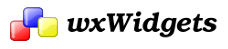Table of Contents
Typically combining the existing Controls controls in wxDialogs and wxFrames is sufficient to fullfill any GUI design.
Using the wxWidgets standard controls makes your GUI looks native on all ports and is obviously easier and faster.
However there are situations where you need to show some particular kind of data which is not suited to any existing control. In these cases rather than hacking an existing control for something it has not been conceived for, it's better to write a new widget.
Writing a Custom Widget
There are at least two very different ways to implement a new widget.
The first is to build it upon wxWidgets existing classes, thus deriving it from wxControl or wxWindow. In this way you'll get a generic widget. This method has the advantage that writing a single implementation works on all ports; the disadvantage is that it the widget will look the same on all platforms, and thus it may not integrate well with the native look and feel.
The second method is to build it directly upon the native toolkits of the platforms you want to support (e.g. GTK+, Carbon and GDI). In this way you'll get a native widget. This method in fact has the advantage of a native look and feel but requires different implementations and thus more work.
In both cases you'll want to better explore some hot topics like:
- Window Sizing Overview
- Custom Event Summary to implement your custom widget's events.
You will probably need also to gain some familiarity with the wxWidgets sources, since you'll need to interface with some undocumented wxWidgets internal mechanisms.
Writing a Generic Widget
Generic widgets are typically derived from wxControl or wxWindow. They are easy to write. The typical "template" is as follows:
Writing a Native Widget
Writing a native widget is typically more difficult as it requires you to know the APIs of the platforms you want to support. See Native Toolkit Documentation for links to the documentation manuals of the various toolkits.
The organization used by wxWidgets consists in:
- declaring the common interface of the control in a generic header, using the 'Base' postfix; e.g. MySpecialWidgetBase. See for example the wxWidgets'
"wx/button.h"file.
- declaring the real widget class inheriting from the Base version in platform-specific headers; see for example the wxWidgets'
"wx/gtk/button.h"file.
- separating the different implementations in different source files, putting all common stuff in a separate source. See for example the wxWidgets'
"src/common/btncmn.cpp","src/gtk/button.cpp"and"src/msw/button.cpp"files.