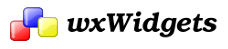Table of Contents
The document/view framework is found in most application frameworks, because it can dramatically simplify the code required to build many kinds of application.
The idea is that you can model your application primarily in terms of documents to store data and provide interface-independent operations upon it, and views to visualise and manipulate the data. Documents know how to do input and output given stream objects, and views are responsible for taking input from physical windows and performing the manipulation on the document data.
If a document's data changes, all views should be updated to reflect the change. The framework can provide many user-interface elements based on this model.
Once you have defined your own classes and the relationships between them, the framework takes care of popping up file selectors, opening and closing files, asking the user to save modifications, routing menu commands to appropriate (possibly default) code, even some default print/preview functionality and support for command undo/redo.
The framework is highly modular, allowing overriding and replacement of functionality and objects to achieve more than the default behaviour.
These are the overall steps involved in creating an application based on the document/view framework:
- Define your own document and view classes, overriding a minimal set of member functions e.g. for input/output, drawing and initialization.
- Define any subwindows (such as a scrolled window) that are needed for the view(s). You may need to route some events to views or documents, for example, "OnPaint" needs to be routed to wxView::OnDraw.
- Decide what style of interface you will use: Microsoft's MDI (multiple document child frames surrounded by an overall frame), SDI (a separate, unconstrained frame for each document), or single-window (one document open at a time, as in Windows Write).
- Use the appropriate wxDocParentFrame and wxDocChildFrame classes. Construct an instance of wxDocParentFrame in your wxApp::OnInit, and a wxDocChildFrame (if not single-window) when you initialize a view. Create menus using standard menu ids (such as wxID_OPEN, wxID_PRINT).
- Construct a single wxDocManager instance at the beginning of your wxApp::OnInit, and then as many wxDocTemplate instances as necessary to define relationships between documents and views. For a simple application, there will be just one wxDocTemplate.
If you wish to implement Undo/Redo, you need to derive your own class(es) from wxCommand and use wxCommandProcessor::Submit instead of directly executing code. The framework will take care of calling Undo and Do functions as appropriate, so long as the wxID_UNDO and wxID_REDO menu items are defined in the view menu.
Here are a few examples of the tailoring you can do to go beyond the default framework behaviour:
- Override wxDocument::OnCreateCommandProcessor to define a different Do/Undo strategy, or a command history editor.
- Override wxView::OnCreatePrintout to create an instance of a derived wxPrintout class, to provide multi-page document facilities.
- Override wxDocManager::SelectDocumentPath to provide a different file selector.
- Limit the maximum number of open documents and the maximum number of undo commands.
Note that to activate framework functionality, you need to use some or all of the wxWidgets Predefined Command Identifiers in your menus.
wxPerl Note: The document/view framework is available in wxPerl. To use it, you will need the following statements in your application code:
- See Also
- Document/View Framework,
wxDocument Overview
The wxDocument class can be used to model an application's file-based data. It is part of the document/view framework supported by wxWidgets, and cooperates with the wxView, wxDocTemplate and wxDocManager classes. Using this framework can save a lot of routine user-interface programming, since a range of menu commands – such as open, save, save as – are supported automatically.
The programmer just needs to define a minimal set of classes and member functions for the framework to call when necessary. Data, and the means to view and edit the data, are explicitly separated out in this model, and the concept of multiple views onto the same data is supported.
Note that the document/view model will suit many but not all styles of application. For example, it would be overkill for a simple file conversion utility, where there may be no call for views on documents or the ability to open, edit and save files. But probably the majority of applications are document-based.
See the example application in samples/docview. To use the abstract wxDocument class, you need to derive a new class and override at least the member functions SaveObject and LoadObject. SaveObject and LoadObject will be called by the framework when the document needs to be saved or loaded.
Use the macros DECLARE_DYNAMIC_CLASS and IMPLEMENT_DYNAMIC_CLASS in order to allow the framework to create document objects on demand. When you create a wxDocTemplate object on application initialization, you should pass CLASSINFO(YourDocumentClass) to the wxDocTemplate constructor so that it knows how to create an instance of this class.
If you do not wish to use the wxWidgets method of creating document objects dynamically, you must override wxDocTemplate::CreateDocument to return an instance of the appropriate class.
wxView Overview
The wxView class can be used to model the viewing and editing component of an application's file-based data. It is part of the document/view framework supported by wxWidgets, and cooperates with the wxDocument, wxDocTemplate and wxDocManager classes.
See the example application in samples/docview.
To use the abstract wxView class, you need to derive a new class and override at least the member functions OnCreate, OnDraw, OnUpdate and OnClose. You will probably want to respond to menu commands from the frame containing the view.
Use the macros DECLARE_DYNAMIC_CLASS and IMPLEMENT_DYNAMIC_CLASS in order to allow the framework to create view objects on demand. When you create a wxDocTemplate object on application initialization, you should pass CLASSINFO(YourViewClass) to the wxDocTemplate constructor so that it knows how to create an instance of this class.
If you do not wish to use the wxWidgets method of creating view objects dynamically, you must override wxDocTemplate::CreateView to return an instance of the appropriate class.
wxDocTemplate Overview
The wxDocTemplate class is used to model the relationship between a document class and a view class. The application creates a document template object for each document/view pair. The list of document templates managed by the wxDocManager instance is used to create documents and views. Each document template knows what file filters and default extension are appropriate for a document/view combination, and how to create a document or view.
For example, you might write a small doodling application that can load and save lists of line segments. If you had two views of the data – graphical, and a list of the segments – then you would create one document class DoodleDocument, and two view classes (DoodleGraphicView and DoodleListView). You would also need two document templates, one for the graphical view and another for the list view. You would pass the same document class and default file extension to both document templates, but each would be passed a different view class. When the user clicks on the Open menu item, the file selector is displayed with a list of possible file filters – one for each wxDocTemplate. Selecting the filter selects the wxDocTemplate, and when a file is selected, that template will be used for creating a document and view.
For the case where an application has one document type and one view type, a single document template is constructed, and dialogs will be appropriately simplified.
wxDocTemplate is part of the document/view framework supported by wxWidgets, and cooperates with the wxView, wxDocument and wxDocManager classes.
See the example application in samples/docview.
To use the wxDocTemplate class, you do not need to derive a new class. Just pass relevant information to the constructor including CLASSINFO(YourDocumentClass) and CLASSINFO(YourViewClass) to allow dynamic instance creation.
If you do not wish to use the wxWidgets method of creating document objects dynamically, you must override wxDocTemplate::CreateDocument and wxDocTemplate::CreateView to return instances of the appropriate class.
- Note
- The document template has nothing to do with the C++ template construct.
wxDocManager Overview
The wxDocManager class is part of the document/view framework supported by wxWidgets, and cooperates with the wxView, wxDocument and wxDocTemplate classes.
A wxDocManager instance coordinates documents, views and document templates. It keeps a list of document and template instances, and much functionality is routed through this object, such as providing selection and file dialogs. The application can use this class 'as is' or derive a class and override some members to extend or change the functionality.
Create an instance of this class near the beginning of your application initialization, before any documents, views or templates are manipulated.
There may be multiple wxDocManager instances in an application. See the example application in samples/docview.
Event Propagation in Document/View framework
While wxDocument, wxDocManager and wxView are abstract objects, with which the user can't interact directly, all of them derive from wxEvtHandler class and can handle events arising in the windows showing the document with which the user does interact. This is implemented by adding additional steps to the event handling process described in How Events are Processed, so the full list of the handlers searched for an event occurring directly in wxDocChildFrame is:
- wxDocument opened in this frame.
- wxView shown in this frame.
- wxDocManager associated with the parent wxDocParentFrame.
- wxDocChildFrame itself.
- wxDocParentFrame, as per the usual event bubbling up to parent rules.
- wxApp, again as the usual fallback for all events.
This is mostly useful to define handlers for some menu commands directly in wxDocument or wxView and is also used by the framework itself to define the handlers for several standard commands, such as wxID_NEW or wxID_SAVE, in wxDocManager itself. Notice that due to the order of the event handler search detailed above, the handling of these commands can not be overridden at wxDocParentFrame level but must be done at the level of wxDocManager itself.
wxCommand Overview
wxCommand is a base class for modelling an application command, which is an action usually performed by selecting a menu item, pressing a toolbar button or any other means provided by the application to change the data or view.
Instead of the application functionality being scattered around switch statements and functions in a way that may be hard to read and maintain, the functionality for a command is explicitly represented as an object which can be manipulated by a framework or application.
When a user interface event occurs, the application submits a command to a wxCommandProcessor object to execute and store.
The wxWidgets document/view framework handles Undo and Redo by use of wxCommand and wxCommandProcessor objects. You might find further uses for wxCommand, such as implementing a macro facility that stores, loads and replays commands.
An application can derive a new class for every command, or, more likely, use one class parameterized with an integer or string command identifier.
wxCommandProcessor Overview
wxCommandProcessor is a class that maintains a history of wxCommand instances, with undo/redo functionality built-in. Derive a new class from this if you want different behaviour.
wxFileHistory Overview
wxFileHistory encapsulates functionality to record the last few files visited, and to allow the user to quickly load these files using the list appended to the File menu. Although wxFileHistory is used by wxDocManager, it can be used independently. You may wish to derive from it to allow different behaviour, such as popping up a scrolling list of files.
By calling wxFileHistory::UseMenu() you can associate a file menu with the file history. The menu will then be used for appending filenames that are added to the history.
Please notice that currently if the history already contained filenames when UseMenu() is called (e.g. when initializing a second MDI child frame), the menu is not automatically initialized with the existing filenames in the history and so you need to call wxFileHistory::AddFilesToMenu() after UseMenu() explicitly in order to initialize the menu with the existing list of MRU files (otherwise an assertion failure is raised in debug builds).
The filenames are appended using menu identifiers in the range wxID_FILE1 to wxID_FILE9.
In order to respond to a file load command from one of these identifiers, you need to handle them using an event handler, for example:
Predefined Command Identifiers
To allow communication between the application's menus and the document/view framework, several command identifiers are predefined for you to use in menus.
wxID_OPEN (5000) wxID_CLOSE (5001) wxID_NEW (5002) wxID_SAVE (5003) wxID_SAVEAS (5004) wxID_REVERT (5005) wxID_EXIT (5006) wxID_UNDO (5007) wxID_REDO (5008) wxID_HELP (5009) wxID_PRINT (5010) wxID_PRINT_SETUP (5011) wxID_PREVIEW (5012)